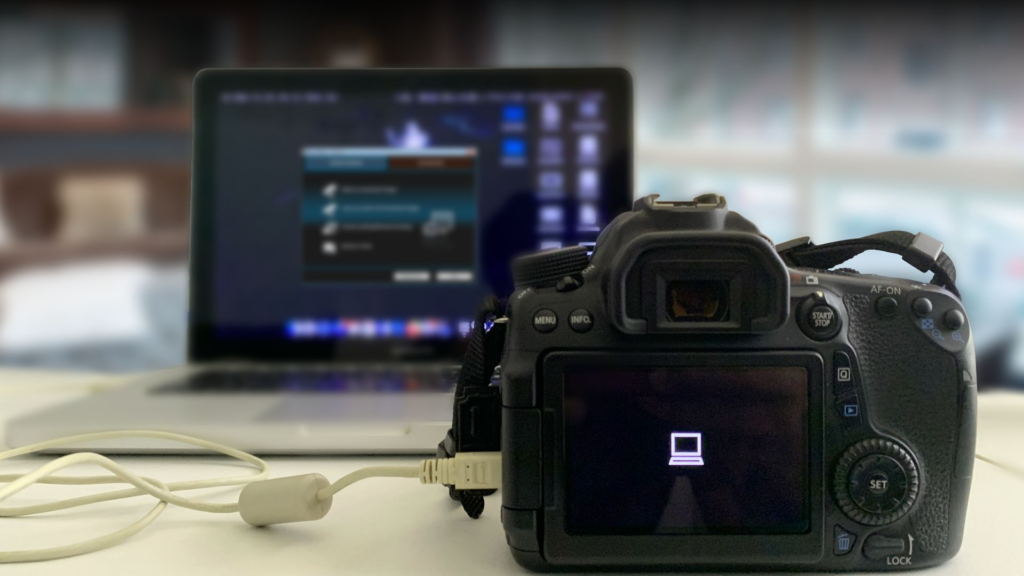
How To Connect Canon Camera To Laptop: Connecting your Canon camera to your laptop is a vital process when it comes to transferring files from the camera’s memory card. It gives photographers and videographers an easy way of transferring data into their laptops for editing, sharing, or backup purposes. However, the process of connecting a Canon camera to a laptop can be daunting if you don’t know how to go about it.
Ensure that your Canon camera and laptop are turned off before initiating any connection. Secondly, locate the USB port in both devices and insert one end of the USB cable provided with your Canon camera into its respective port. The other end should go into one of the available USB ports on your laptop. Once connected, turn on both devices so that they can recognize each other.
How To Connect Canon Camera To Laptop
- Check camera compatibility
- Gather necessary equipment
- Install Canon camera software
- Connect camera to laptop via USB cable
- Configure camera settings
Check camera compatibility
If you have a Canon camera and want to transfer your photos to your laptop, the first thing you need to ensure is compatibility. You can check for compatibility by looking at the model of both your camera and laptop. If you are unsure if they are compatible, it’s best to do some research online or reach out to Canon customer support.
Once you’ve determined compatibility, there are several methods available to connect your Canon camera to your laptop. One option is through a USB cable that connects directly from your camera into one of the USB ports on your laptop. Another option is through an SD card reader that plugs into a USB port on your laptop. This method allows you to remove the SD card from your camera and insert it into the reader for easy photo transfer. It’s important to note that there may be additional steps required for connecting specific models of Canon cameras or laptops.
Gather necessary equipment
Gathering the necessary equipment is the first step in connecting your Canon camera to your laptop.
- You will need a USB cable that is compatible with both your camera and laptop. Most Canon cameras come with a USB cable, but if you have lost yours or need a longer one, they can easily be purchased online or at electronics stores.
- Next, make sure that your laptop has the required software installed. Depending on the model of your Canon camera, you may need to download and install specific software before being able to connect it to your laptop.
- This software can typically be found on the Canon website under “Support” or “Downloads”.
- Once downloaded, follow the installation instructions provided by Canon.
- Finally, turn on both your camera and laptop before connecting them with the USB cable. Your computer should recognize the device automatically and prompt you to select how you would like to access its contents.
Install Canon camera software
If you’ve recently purchased a Canon camera and want to connect it to your laptop, you’ll need to install the appropriate camera software. This software enables you to transfer images and videos from your camera directly onto your computer. While there are various methods for connecting your Canon camera to a laptop, installing the required software is perhaps the most efficient.
To get started with installing Canon camera software, first, ensure that you have access to a stable internet connection. Then, visit the official Canon website and navigate to their support page. Select “Downloads,” followed by “Cameras,” and finally search for your specific model of Canon camera. Once you’ve located the correct download link, click on it and begin downloading the necessary files. Once downloaded, open the installation file and follow the prompts provided on-screen. You may be required to restart your laptop once the installation is complete before proceeding further.
Connect the camera to the laptop via USB cable
Connecting a camera to a laptop via a USB cable is one of the most common methods used by photographers. When it comes to Canon cameras, this method is extremely simple and straightforward. All you have to do is connect your camera using the USB cable provided with it and turn on your laptop.
Once your camera is connected, Windows will automatically search for drivers and install them if required. If you’re using a Mac, there’s no need for any driver installation as OS X supports all Canon cameras. Once everything is installed, you can access your photos from the Camera folder in Windows or Photos app on Mac.
As opposed to other connection methods such as Wi-Fi or Bluetooth that require setting up first, connecting via USB cable enables faster transfer rates and more stability – ensuring that important files are safely transferred without any interruptions.
Configure camera settings
Configuring camera settings is an essential aspect of photography. Whether you’re a professional or amateur photographer, understanding how to connect your Canon camera to your laptop is critical for success. By doing so, you can easily transfer photos and videos from your camera to your computer for editing.
The method of connecting a Canon camera to a laptop varies depending on the type of connection ports available on both devices. You can connect your Canon camera to a laptop via USB cable or Wi-Fi connectivity. Connecting via USB cable requires you to have the necessary driver software installed on your computer and using the appropriate ports while connecting wirelessly requires that both devices are connected through the same Wi-Fi network. Once connected, it’s important that you configure your camera settings appropriately before transferring images and videos.
FAQs
How do I connect my Canon camera to my laptop?
Use a USB cable to connect your Canon camera to the laptop’s USB port.
Can I connect my Canon camera to my laptop wirelessly?
Yes, if your Canon camera has built-in Wi-Fi, you can connect it to your laptop wirelessly using the camera’s Wi-Fi settings.
Do I need any special software to connect my Canon camera to my laptop?
In most cases, no special software is needed. Your laptop should recognize the camera as a removable storage device once connected.
Final Thoughts
In conclusion, connecting your Canon camera to your laptop is a simple process that requires only a few steps. Whether you’re using a USB cable or Wi-Fi connectivity, the key is to ensure that both devices are compatible and have the necessary software installed. By following the steps outlined in this article, you can quickly and easily connect your camera to your laptop and begin transferring your images and videos. With this newfound ability, you can take advantage of all of the features offered by both devices and enhance your photography workflow. So why wait? Get started today and enjoy the convenience of having your camera connected to your laptop!




